Hello and Welcome!
Welcome back to Easlo's newsletter. Every week, I curate actionable tips to help supercharge your productivity and embrace minimalism.
3 Steps I Used to Organize My Phone
I'd like to share three tips I used when organizing my phone to work for me instead of against me.
I hope these tips are applicable to all phones, from iOS to Android.
1. Start from a blank page
Deciding which apps to remove one by one can be challenging, as you might rationalize keeping many on your home screen.
Instead, start from a blank page and then consider what's truly essential.
On iOS, this means removing apps from your home screen and keeping them in your app library.
If you don't have a way to remove apps without deleting, you can move all apps to a page further back.

An iPhone showing a blank home screen page.
2. Make useful apps reachable
Next, consider which apps truly support your goals, whether it's staying connected or enhancing personal productivity.
Depending on how many apps you have, start prioritizing them by organizing them from the first page to the subsequent ones.
If you're using iOS or a launcher with a dock, consider your dock apps first. Since the dock is at the bottom of the screen and present on every page of your home screen, it's the most convenient place to access apps.

An iPhone showing the dock on the homescreen.
3. Think widgets before opening apps
Even productivity apps can be distracting, especially all-in-one apps like Notion.
For instance, you might start looking for a project reference but end up sidetracked by small tasks.
If possible, display essential information upfront through homescreen widgets.
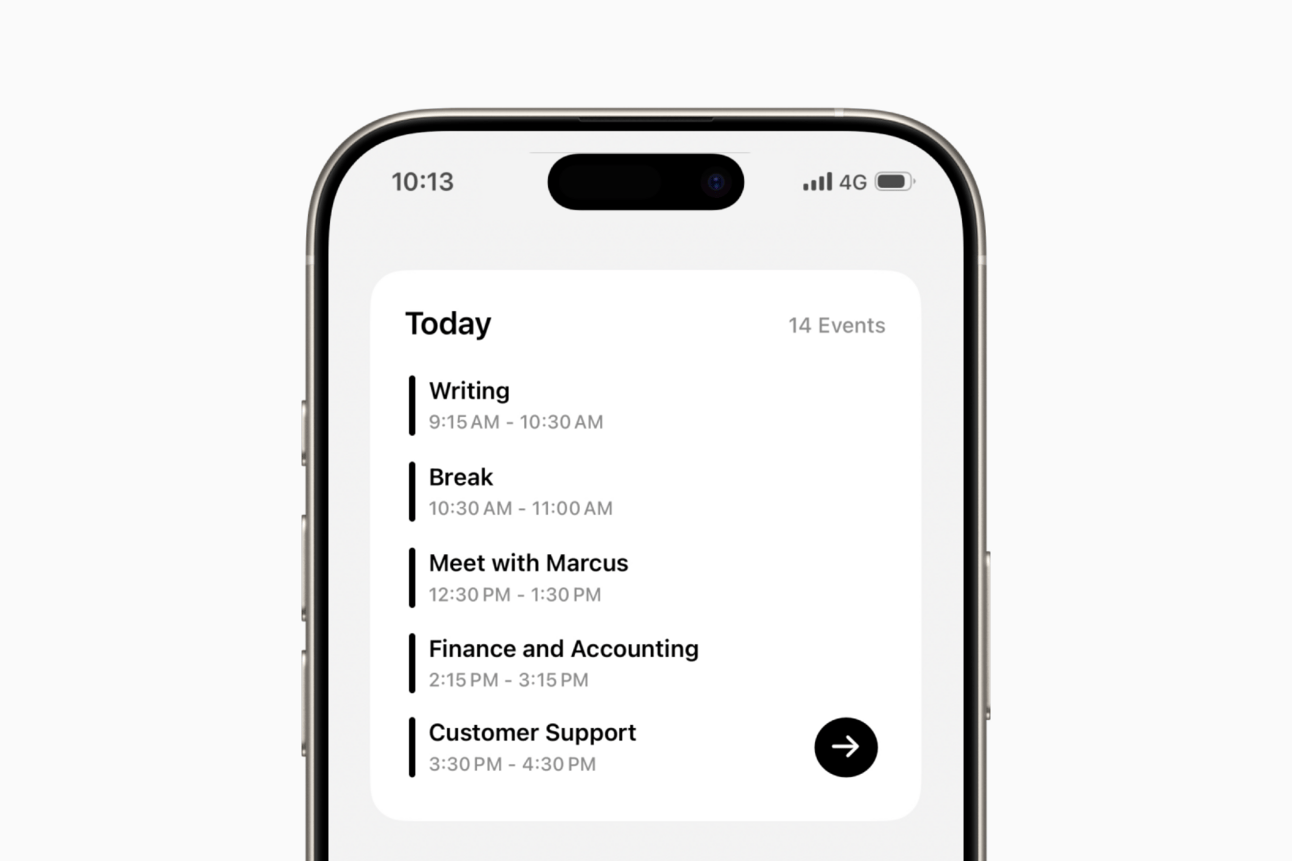
An iPhone showing a calendar widget on the home screen.
This could be your current calendar schedule, eliminating the need to open your calendar app.
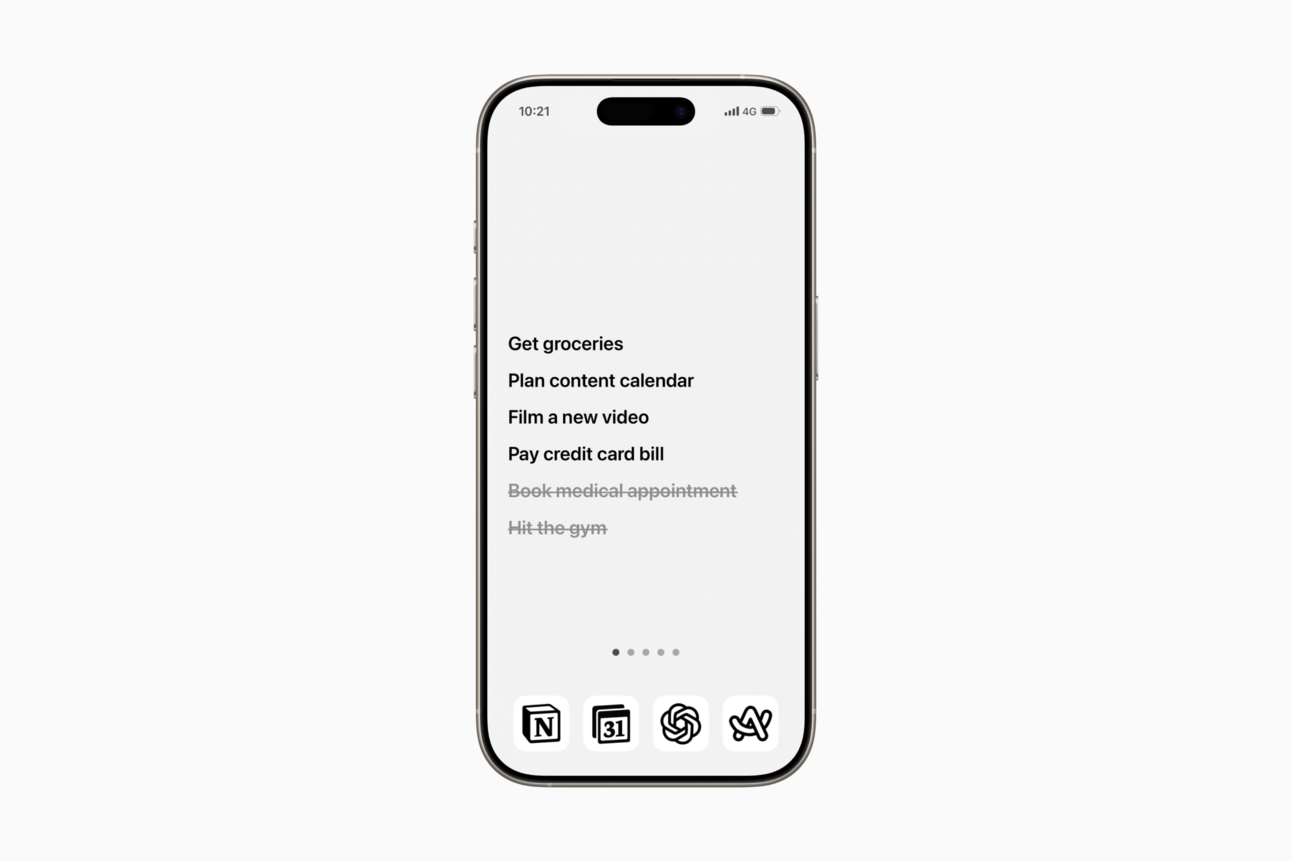
An iPhone showing a to-do list widget on the home screen.
It could also be your task list, like how I use SyncTasks to show my Notion tasks directly on my home screen.
If you’re looking for more phone productivity tips, you may find my digital minimalist guide for iPhone users helpful.
Tool of the Week: Readwise Reader
Readwise Reader is an app and Chrome extension I use to quickly save articles for later reading.
I often discover useful content while researching for my newsletter or YouTube video scripts.
Having a quick way to save these articles, instead of reading them immediately, is invaluable for staying focused.
I find batch reading much more effective, as it allows me to focus on learning and jotting down insights without distraction.
Favourite Quote This Week:
“What is important is seldom urgent and what is urgent is seldom important.”
I felt this acutely this week as I found myself overworrying about seemingly urgent tasks. In the process, I lost more time overplanning than actually starting.
The key is to calm your mind and take action.
I hope you enjoyed this issue, and I will talk to you soon next week.
